18 Fabulous Tricks to Optimize Wix for SEO
This is how you can confidently use Wix for SEO
Do you want me to help you with your Wix Website?
Using Wix for SEO
Using Wix for SEO purposes can be actually a really good option but only if you’re aware of what you must and mustn’t do.
For many years, Wix was disliked by SEO professionals and for fair reasons.
Wix was created in 2006 in Tel Aviv, Israel with a brilliant initiative.
Back then, building a website was a difficult and expensive task. There were no visual builders and if you wanted to build a website, you had to hire a developer or team of developers and designers to do that for you, which made it really expensive and difficult for the average small business or entrepeneaur.
Wix came to solve this with an amazing user-friendly platform that would allow anyone without any skills or knowledge in code to create his or her own website.
I personally started playing around with Wix back then and found it incredible.
That was their concept back then. They were focusing mainly on UX (user experience) and a beautiful web design, really easy to use, so appealing that it was difficult to resist.
But like all things in life, it wasn’t perfect.
From an SEO perspective it wasn’t optimized and many aspects of technical SEO were not possible. Sites made with Wix were difficult to be found by search engines and consequently by other people on the web.
The reputation stayed and despite Wix fixing and improving all the time their platform, SEO managers and professionals were not recommending Wix as a website to be used for their businesses.
To make things more complicated for the Wix platform, other competitors with similar features showed up in the game and what was popular among SEO professionals got even stronger with other visual builders that had a better popularity for SEO.
An example is Elementor and Divi which use WordPress as their main base to have stunning capabilities for anyone that is familiar with WordPress.
Other builders made their way to the show like Duda and Webflow.
Wix took a small hit with these, however, not everyone is familiar with WordPress and the average normal person had still the chance to take Wix without any knowledge whatsoever and make his or her beautiful website in a much easier way. For this reason, Wix grew and became an icon with website visual builders.
So what about Wix for SEO now?
Wix today is far from what it was at the beginning back in 2006.
Wix is right now a huge company and TOP SEO people work with them. They have improved pretty much every aspect of SEO for their platform and thus, a website with Wix today can be fully optimized.
Despite this, if you ask around the SEO community, they will have a rather bad view on sites made with Wix.
Many SEO professionals still claim that they don’t see websites built with Wix ranking on the search engines, but in my opinion, this is likely to be due to Wix’s main audience which are the average small business or freelancer that doesn’t know anything about SEO and thus, they don’t optimize their sites they way they should.
To counter this notion, Wix has been launching a big advertising campaign showing how they built their main website with their platform and how they rank on top of the most competitive terms and that is not an exageration. They really do rank well for very competitive terms, so does that mean that Wix sites can be ranked on top as well?
The short answer is yes, they can because is not a matter of the platform, but rather a matter of the user.
In the next section below, I’ll go over each task related to technical SEO that should be considered in order to optimize any website and Wix has them all covered pretty much. I’ll explain why I consider Wix good for SEO as well as why I think the idea of “Wix bad for SEO is outdated” and I’ll provide a Wix SEO guide for using it properly so you can also have your website in optimal condition.
I’ll show you the 18 features that I personally consider the most relevant and important ones.
18 of the most important Technical SEO Aspects Possible with Wix right now
18 Tools to Optimize your Wix for SEO |📶
Find your Wix SEO Guide and Start your Optimization with these SEO Tips  👉
👉
- Robots.txt
- Structure Data Markup
- Server Side Rendering (SSR)
- Social Sharing Optimization
- URL Customization (Slug)
- Meta Tags Customization
- Canonical Tags
- XML Sitemaps
- Bulk 301 Redirects
- Content Delivery Networks (CDN) and Caching
- Image Optimization
- AMP (Accelerated Mobile Pages)
- Automatic Mobile-Friendly Pages
- Tracking Implementation
- Google Business Profile Integration
- SSL Certificate
- Multilingual Sites Optimization
- Deepcrawl Integration
1 – Robots.txt
Robots.txt is a command to avoid Google crawlers to crawl your page. It is a piece of code that once placed, you are telling Google bots that you don’t want them to crawl it. Pay attention that this is NOT telling Google not to index your web page but rather, simply to skip the crawling.
If a web page has the robots.txt command but the same one is linked trhough other web pages, Google bots may still crawl and index it.
When you wish to leave a certain page from indexing, you should use the command ‘noindex’ instead.
So when do you actually use the robots.txt command? Well, just imagine that for X or Y, you rather not have bots crawling the page but you’re still wanting it to be indexed. As an example, it could be archive pages or seasonal pages.
Lastly, the command of robots.txt must be dealt with care since in the event that you have placed it by mistake on a page that you do want it to be crawled, indexed and ranked, this may block this and thus, the page will have a really hard time achieving any rankings with Google.
To edit your robots.txt in Wix, go to your site’s dashboard
- Click on Marketing & SEO
- Click on SEO Tools
- Click on Robots.txt Editor
- Click on View File
- Add your robots.txt command inside the textbox saying “This is your current file“
WARNING!
Editing your robots.txt file may block pages you DO want to index!
If you’re not sure about making any changes, ask an expert first.
2 – Structure Data Markup
Wix has by default incorporated data markup to your pages and you can also add new custom markup, duplicate an existing one or switch a preset markup.
If this sounds complicated, don’t worry; with Wix, an addecuate markup is allocated automatically for blogs, shops, booking services, forums and events to your site.
You can learn more about Structure Data Markup with Wix HERE
Structure Data Markup is an HTML code that helps Google understand what your web page is about.
There are many different types of structure data markup like ‘Events’; ‘Article’; ‘Rating’; ‘Product’; ‘Financial Services’; ‘Breadcrumbs’, and the list goes on.
Structure data markup should be added to every page we want to index.
Structure data markup can be also known as Schema Markup.
3 – Server Side Rendering (SSR)
Server side rendering means litterally that your website will render (be decoded and read) on the server where your site is hosted rather than on the browser of the user’s computer.
Why is this good for SEO?
A website that renders on the server is more secured but also it loads faster.
The second alternative is Client Side Rendering and this option is considered a less good approach since the information or website gets decoded and translated on the client’s browser taking more time to load but also being more vulnerable to errors or downtimes.

4 – Social sharing optimization
To customize how your web pages will look when shared do the following:
Go to your pages icon ![]() on the left side of the editor.
on the left side of the editor.
Select the page you wish to edit
Select the ‘Show more’ icon ![]()
Select Social Share to edit your settings
Read more on the Wix’s dedicated tutorial for the customization of Social Media Sharing.
Sharing your website and web pages or posts in Social Media is crucial for today’s online marketing.
Wix now allows you to edit and customize the way your web pages will look once shared in Facebook, Pinterest and Twitter.
5 – URL Customization
URL slugs are what identifies a web page and also what indicates Google that a certain term is relevant. For SEO purposes, we always recommend editing your URL slugs according to the keyword that you’re trying to optimize. An example is that if you’re trying to optimize the keyword “wix seo expert” then your URL slug should be www.yourdomain/wix-seo-expert/
This will give a clear indication to the crawlers what your web page is about.
*Of course this is not the only and neither the most important thing to do, nonetheless, having your URL slug with your keyword will reinforce the relevancy of such web page.
- Go to SEO Tools
- Click on SEO Settings
- Select the page you wish to edit
- Click on Edit next to ‘Page URL‘
WARNING ! Editing your URL on a live we page will create a duplicate URL leading to a 404 (Page not found) which may impact badly your SEO efforts and do the opposite of what you’re trying to achieve. If you’re not sure whther you should edit your URL slug, please ask an expert before performing any changes on a live web page!
6 – Meta Tags Customization
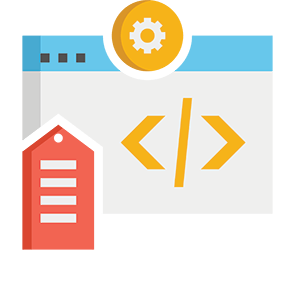
To edit with Wix your Meta Titles and Meta Descriptions:
Click on the pages icon ![]()
Click on the “Show more” icon ![]()
Click on “SEO Basics“
For instruction on the Wix official Tutorial page click here
You Meta Tags are crucial not just for SEO, but as a marketing tool to attract visitors.
Meta titles and meta descriptions are the one thing you see about a page when searching for something specific in Google.
If your meta title and meta descriptions are attractive, the visitor will be tempted to click on them.
For SEO purposes, we recommend adding your relevant keywords to your meta tags.

7 – Canonical Tags
Canonical tags are really important. A canonical tag is a piece of html code that indicates to Google that this specific page is a unique page and it should be indexed. Having two equal canonical tags will confuse Google crawlers what exactly should be indexed, and thus Google will decide on its own what should be indexed.
If not carefully checked, you could end up with Google indexing a page that you’re not intended to index and not indexing the one you wish to index.
For good SEO purposes, each web-page you create and wish to index should have a unique canonical tag. Usually, this is given by default with the assigned new URL, but if a page is duplicated or the URL is changed, the canonical tag should be adecuate to what you wish to have indexed.
As an example, this is how the canonical tag looks for my page on SEO Services
rel=”canonical” href=”https://www.marketer-x.com/seo-services/”
To edit your unique Canonical Tag in Wix, you can now do it in this way:
- Go you page’s SEO Settings
- Click the Advanced SEO Tab
- Click on Additional Tags
- Click the ”More Actions” icon
 on canonical
on canonical - Select ”Edit”
- Edit your tag under Tag Value
- Click on Apply
WARNING! Changing, editing or deleting your Canonical Tag will have a direct effect on how Google indexes your web page. Using it wrongly may give you the opposite effect of what you’d like to achieve.
If you’re not sure on how to use or manipulate the canonical tag, ask an expert first before implementing any changes.
8 – XML Sitemaps
The XML Sitemap is in simple words, an invitation to Google crawlers to visit and index your web pages.
A website without an XML sitemap may not be visited by Google crawlers or these may arrive at some point and indexing one or two or some pages they decide.
Every website that goes live and wants to be indexed by Google, and to be seen by potential visitors and clients should have an XML sitemap that is submitted to Google through the Google Search Console.
Wix automatically creates an XML Sitemap with every new website and new pages that are created are added automatically to it.
If you wish to check whether your website has a submitted sitemap to Google, you can follow the Wix SEO Checklist and read the Wix SEO Wiz for guidance.
To read more about Wix’s XML sitemaps click here.
9 – Bulk 301 Redirects
In SEO, it’s really important to check how your live URLs work and what code they return when requested. A code 200 is the code we want returned to our URLs that are live and any error code like 400’s or 500’s, we want them to redirect to a working code 200.
A code 301 is a temporary redirection to a working code 200 when the URL doesn not return 200 or when an old link should redirect to a different one.
Wix gives us the option to redirect via 301 in bulk in the event that we have a number of error pages or when we move to a different websites with different URLs.
Despite this feature which can be really helpful, we want to avoid 301 redirects as much as possible and we certainly want to be careful when redirecting in bulk.
A horrific situation for SEO would be to create a redirection loop in which the redirection never ends. This could turn into a downtime.
A less tragic scenario is to have more than one redirection to lead to our 200 (OK) code.
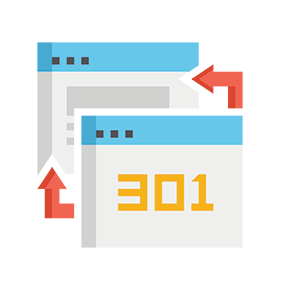
To use the Bulk Redirect feature:
- Go to SEO Tools
- Click on SEO Redirect Manager
- Click on + New Redirect
- Select Group Redirect
- Enter your original path for the group under your old URL path
- Enter the new path for the New URL Path
- Click on Save & Close
WARNING! Creating 301 redirects may influence how your website is ranked and it could potentially create problems that could damage your SEO efforts.
If you’re not sure how 301 redirects work, please ask an expert before implementing any redirections to your web pages.
10 – Content Delivery Networks (CDN) and caching
A content delivery network is a distribution network of servers and data centers geographically distributed in different regions to achieve high performance and fast response when a website is requested. The user requesting your website will be assigned to his or her closest server relative to his or her location. Wix has this covers which translates to faster loading websites and therefore more SEO-friendly.
11 – Image optimization
Wix automatically optimizes every image you upload to your website giving you better image optimization and faster loading response.
*Please note that despite this helpful feature, one should always ensure all images on your website don’t exceed 2 MB in space and ideally under the 700 KB in space.
A well optimized image will hardly exceed the 300 KB in space depending of course of the size of the image and its purpose. A main banner will be bigger than a small photo under your client’s reviews for example.
BEWARE! Image optimization should be taken seriously and with care. Images that are too large and bulky may affect your SEO efforts and the feature that Wix offers to optimize your images will not have unlimited capabilities.
If you’re not sure whether your images are too big or not, or whether your site loading speed is optimal or not, I recommend you speak to an expert before it goes live.
12 – AMP (Accelerated Mobile Pages)
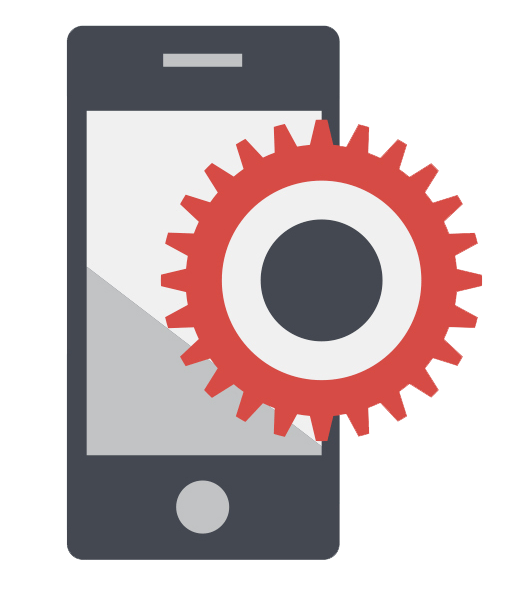
- Go to SEO Tools in your site’s dashboard.
- Click on SEO Settings.
- Click on Blog Posts.
- Click Edit next to Accelerated Mobile Pages (AMP).
- Click the toggle next to Enable AMP on your blog posts.
Starting from July 1, 2019, Google ruled that they will index mobile versions first in all websites leaving Desktop versions as a less priority for indexing and ranking.
With this update, all websites that are not well optimized for mobile will suffer and will not rank as high as other better mobile optimized websites.
AMP or Accelerated Mobile Pages was the initiative by Google to have a separate feature that would make any website fully optimized for mobile.
The truth of it is that not all websites may be benefited by the AMP feature but others might depending on the region and perhaps other circumstances.
Wix has adapted to this and you can add AMP to your website and see if this gives any improvement to your rankings.
13 – Automatic Mobile-Friendly Pages
Following the ‘First Mobile Indexing’ rule from Google, it is extremly important that your website is mobile friendly.
Wix automatically makes any website created by you, responsive and adaptable to mobile devices.
*TIP – Seeing your website from a mobile device alone does not mean that Google will see it fit for mobile. To make sure that your website in Wix is mobile friendly in the eyes of Google, check with their own “Google Mobile Friendly Test” ← Click
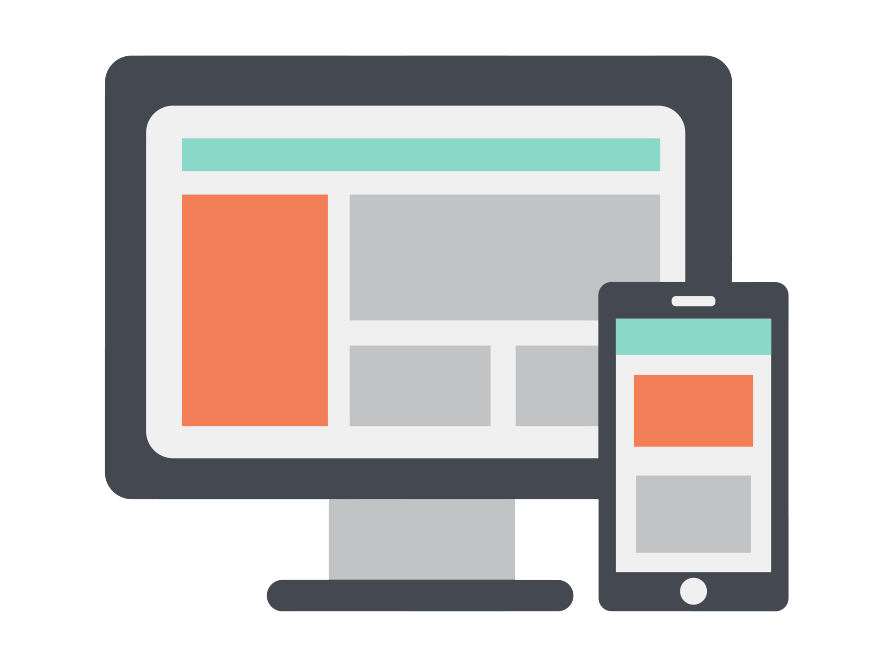
14 – Tracking Implementation
Google Analytics Integration Tutorial
To integrate with Google Tag Manager follow the following Wix tutorial:
Google Tag Manager Integration
To integrate The Facebook Pixel, follow the following Wix tutorial:
Tracking events is not only important but crucial for the progress of your marketing efforts, especially with paid advertising.
You can now integrate your Wix Website with Google Analytics, Google Tag Manager and the Facebook Pixel to track all visitors and their actions when they visit you to improve tactics and make more sales.
15 – Google Business Profile Integration
Google Business Profile (formerly Google my Business) is an incredible tool for local businesses, positioning your location and attracting potential customers that are nearby. Wix lets you connect your Google Business Profile directly from Wix so you can also appear with Google Maps and Google Search through it.
To Set up your Google Business Profile in Wix:
- Go to your Google Business Profile in Marketing & SEO in your site’s dashboard.
- Click on Start Now.
- Enter the name of your business in the search bar.
- Select the relevant option for you
16 – SSL Certificate
The SSL certificate is super important for any website. This certificate is seen by Google as a trusted website but also it gives confidence to the user to visit you. It also gives a sense of professionalism. A website without the SSL certificates not only reflects to be less secure plus it does NOT help with SEO, but also it will look unprofessional on the eyes of potential customers.
Wix has SSL certificates automatically installed for every website. You can easily check the lock icon next to your domain and click on it. It will say it is secured.
17 – Multilingual Sites Optimization
There are two ways to make your website multilingual and this will depend if your audience is outside the coutry of your main targetted language or not.
Wix does help with the customization and optimization for multilingual sites but you should consult with an expert regading your own website as it may not be enough to do only what Wix suggests.
For instance, a truly multilingual site must have the command of hreflang tag attribute under the </head> section of your website and each additional language should have in addition a canonical tag mentioning which page (of the two or more languages) is the main one and the one Google should give a priority in case these two were identical in content.
There could be exceptions too if the translation were not identical to the original language.
A very nice blog-post about the hreflang attribute was posted by Ahref and here you may read it to learn more about it.
Be Advised!
Creating your site multilingual will require from you to optimize in full for each additional language you add. Ideally, a true multilingual site is set on a separate domain in which we can indicate Google and other search engines what our main target is.
It is extremly difficult to target properly several countries within one domain alone.
It’s advisable to consult with an expert before choosing to go multilingual with your website.
18 – Deepcrawl Integration
Heads up!
Wix’s own application for Deepcrawl Analysis is a paid feature.
Free Analysis!
If you would like to let me perform a Deepcrawl Anaysis for your Wix Website for FREE for the first time, contact me.
To understand how your website is performing on the technical side, we, SEO Professionals run constant scans and Deepcrawl Analysis on our websites.
Each analysis gives us important data such as errors, redirects, page depth analysis, and other details that we use to improve our sites.
Wix, also offers an independent application of their own that helps you do this individually and find what should be improved.
Answers to Your Questions
What is an SEO expert?
An SEO Expert is a person who specializes with SEO and can advise you and guide you with confidence. I achieved a certificate in Digital Marketing and Advanced SEO qualification from John Bryce Technological College. I am proficient with WordPress Websites, Wix Websites and can manage and advance your SEO efforts also with Wix.
Is Wix a better option than other platforms?
I think Wix has a great arsenal to provide with a slick design, security and optimization.
Having said this, I think not all platforms are best suit for everyone. Perhaps, if you are familiar with code and can manage html and css, Wix wouldn’t be the ideal choice, but for the usual small business that needs a fast design that would look good and can be optimized without having to worry about security or regular updates, then Wix may be a better option since all the back-end is pretty much taken care of.
*Despite the disposal of Wix SEO Tools, and Wix SEO Optimization capabilities, SEO cannot be done automatically! You will have to optimize with care your own website, manually and regularily.
Why is it a good option to choose Wix for SEO?
Wix is today an advanced platform that invests a lot in SEO and has became an icon with Website building and Design. Today they offer a great selection of tools to help you promote and optimize your website directly from the Wix platform.
Is Wix SEO guide any good?
The Wix SEO guide is pretty great I would say. It’s called Wix SEO Wiz, it’s free and available for anyone wanting to follow their guidelines and advanced with the SEO efforts of their website.
CONCLUSIONS
You can definitely use Wix for SEO and have a beautiful website, easy to manage and have it optimized at the same time, but you should be careful and ask if you’re not sure of anything before implementing it to your live website.